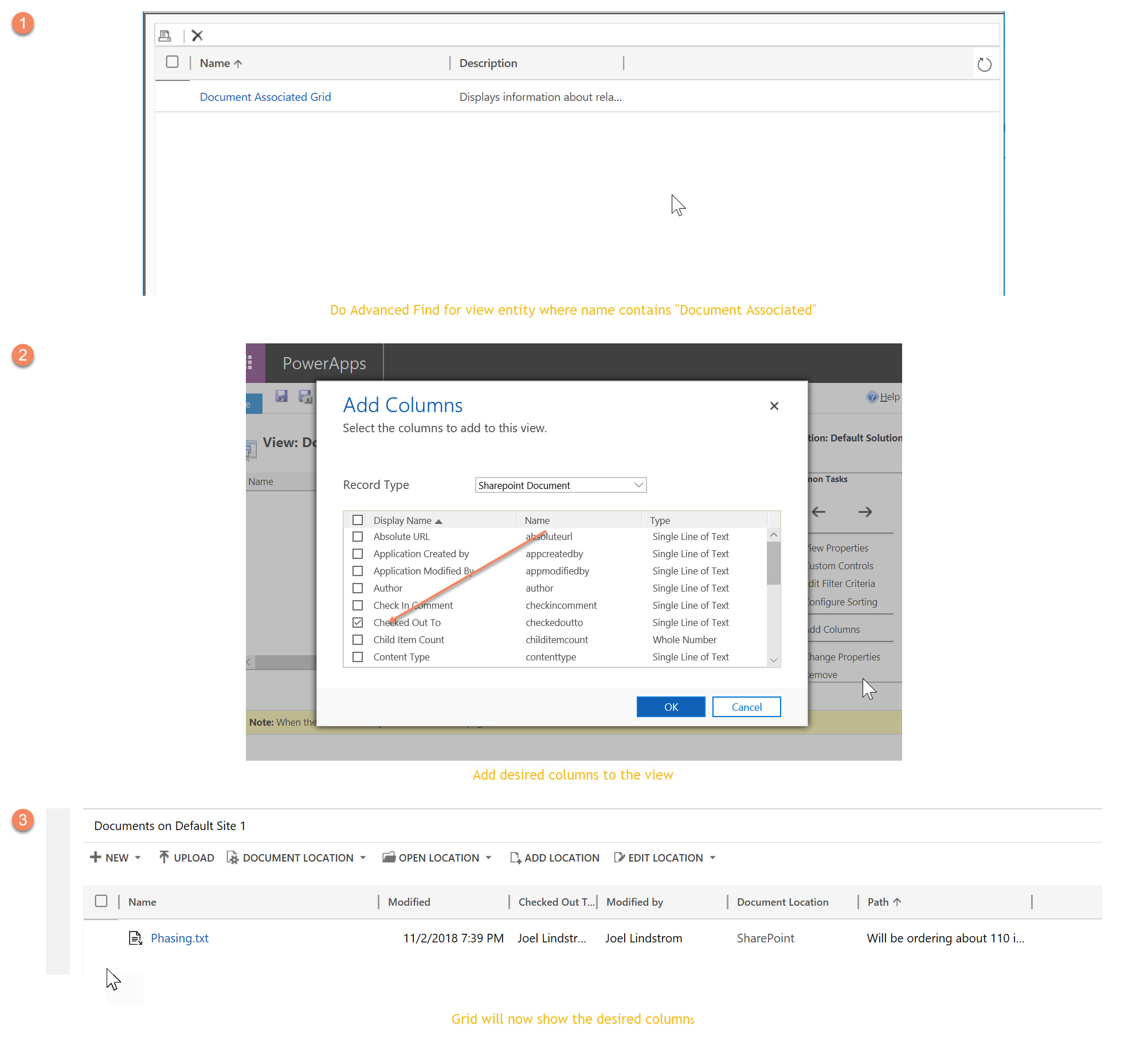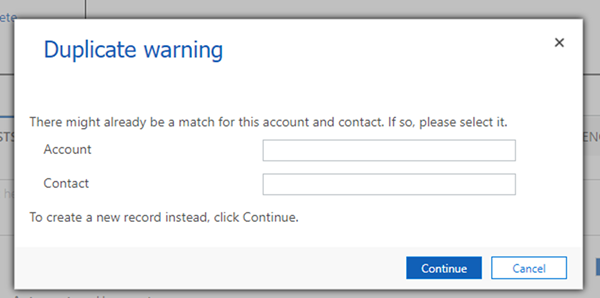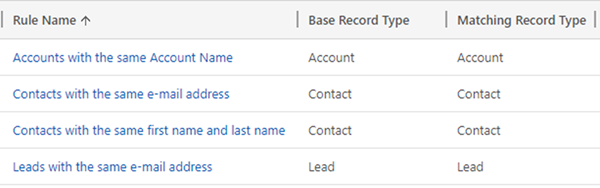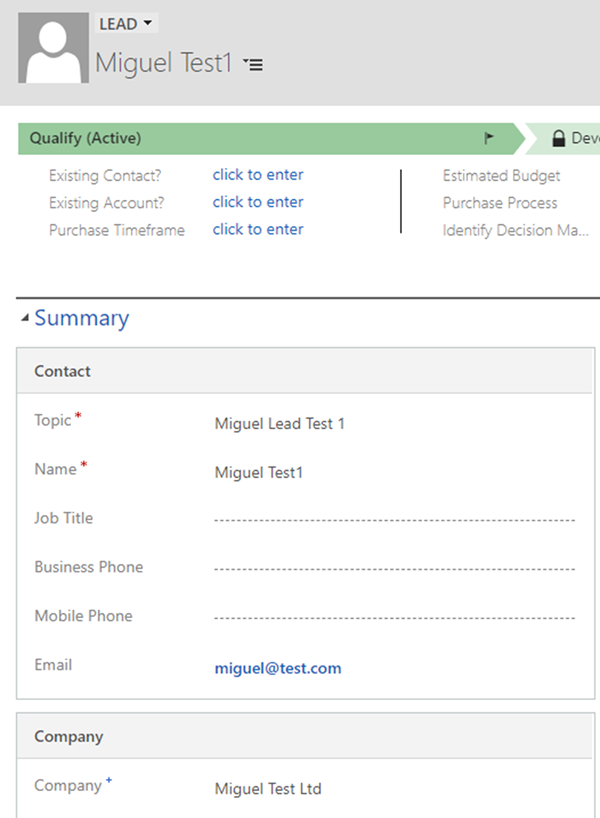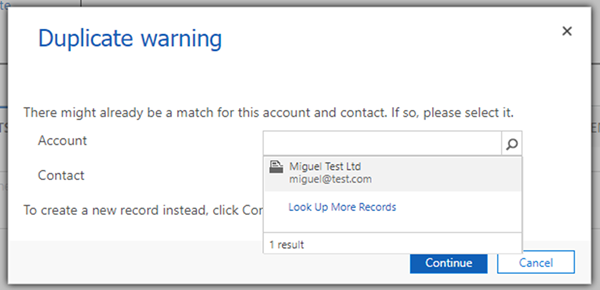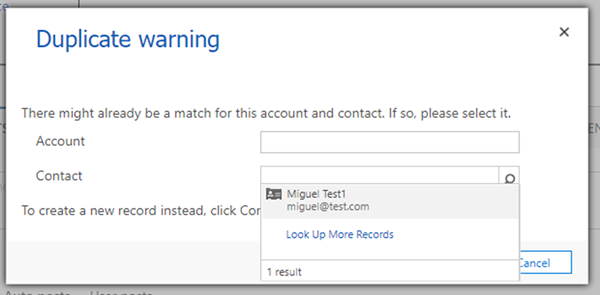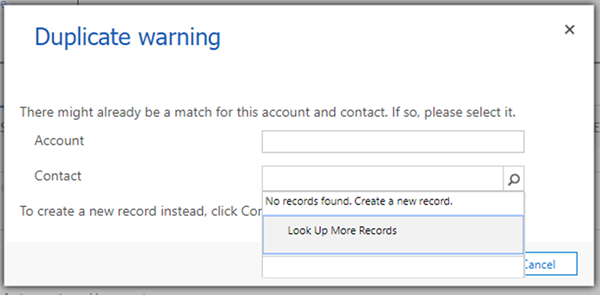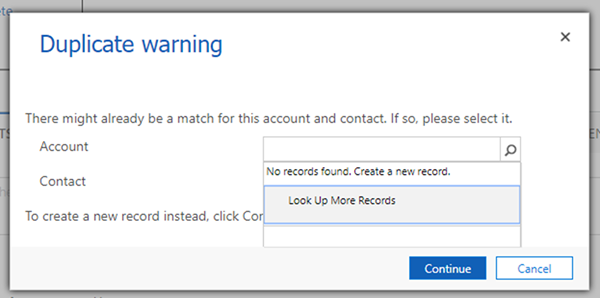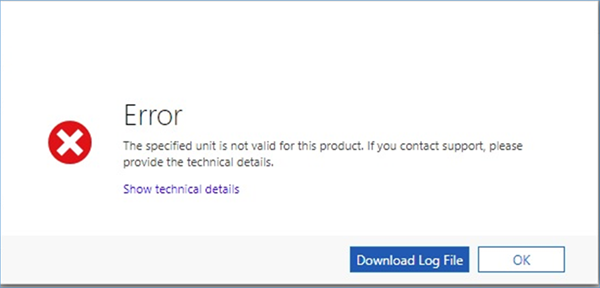I’ll let you in on a secret: in most organizations, marketing is a cost center. We’re the department of spending money. The department of pretty pictures and “branding” campaigns. The department where budget goes to disappear.
The good news is we can beat that perception by better putting to use the CRM Campaigns entity—all it takes is a little strategic thinking and some calculations of the data you already have available to you inside Dynamics. Here’s how to prove your worth as a marketer by using the Campaigns entity:
First, the Basics
“Campaign” can have a different meaning in the context of marketing than what you might find in the context of your CRM. In marketing, a campaign is a series of activities organized to work toward a particular goal, like sales. In the context of your CRM, a Campaign is a record that gives you a place to keep track of activities, costs, responses, and potential ROI of marketing spend.
There are occasions in CRM where a Campaign will not fit the standard definition of a marketing campaign—but we’ll get to that a bit later.
For the purpose of this post, we’ll focus on the CRM definition of Campaign. In Dynamics, this could be one of two types: either a Campaign or a Quick Campaign.
The differences are as follows:
A Quick Campaign is a great way to run a one-time offer or a flash sale, but if you’re looking for long-term tracking of a marketing activity (i.e., something you’d want to track an ROI to), your best bet is to create a Campaign.
With each new Campaign you build, you’ll want to add the following pieces of information (at a minimum):
- Name
- Actual Start/End
- Estimated Revenue
- Marketing Lists
- Campaign Activities (for tracking true cost)
- Offer
- Allocated Budget
We’ll get to gathering that information a bit later, but keep in mind these fields will help you keep track of your marketing successes in the long run. Plan on needing that information as you move forward.
The Architecture
Now that you’re oriented in the Campaigns Entity, you can create the architecture for your success. Dynamics has two layers of tracking available out of the box:
- Lead Source (an option set)
- Source Campaign (a pick list that pulls from new campaigns created in the Campaigns Entity)
Think of Lead Source as your big bucket—this is where you track the success of marketing activities as a category, like Events, Trade Shows, Paid Search, or Website Lead. This layer of tracking will help you understand what types of marketing events are performing well for your company.
Think of Source Campaign as your little bucket—here’s where you’re digging in at the campaign level to determine if a specific trade show or a specific paid search campaign was worth the investment. Your measurement here is the ROI on a specific campaign. This layer of reporting is great for you to know as you plan your next marketing budget, but it probably isn’t the type of report you would take to a financials meeting.
Once you select your Lead Source categories, be sure to map them to the appropriate Source Campaigns or campaign types. You’ll want to share this information with your sales team, like so:
Start Your Marketing Plan
You should have a marketing plan before you get your hands into the Campaigns entity. But getting this plan together will involve a dive into what’s happened historically on the Lead and Opportunity side of your CRM. In order to get the numbers you’ll need to prove your worth, you need to know the following:
- What’s your Lead to Opportunity conversion rate?
- What’s your Opportunity to Closed/Won rate?
- What’s your average deal size? Per product/service?
- What worked last year (e.g., where did your sales come from)?
- What do you want to try this year, and how much do you think it will cost?
This exercise does two things—first, you can set expectations for your leadership, yourself, and your sales team, and second, you can give yourself some baseline numbers to track your success. You might put these numbers into an Excel spreadsheet, where each Lead Source is a table and each row is a Source Campaign, like so:
In the Campaign entity, these numbers will be reflected in:
- Estimated Revenue
- Expected Response
- Budget ROI
This exercise is also useful for showing your sales team what success looks like from each event (how many Leads do we need? How many Opportunities do we need?) and for determining if the response you need to get your target ROI on an event is even possible.
Put Those Campaigns to Work!
Once you’ve built your budget, upload each row in your spreadsheet as a Source Campaign, along with the appropriate numbers from above. Keep in mind you will likely want to track additional sources that are not ROI-oriented, and that’s okay.
You can create perennial campaigns, like Referral, that don’t have an associated cost or projected ROI. All you’re trying to do here is figure out where your successes come from, and sometimes those successes aren’t from a true marketing campaign.
Proving Your Worth
You’ve got data—now you need reports. Think of your Little Buckets—your Source Campaigns—as what Marketing cares about, and your Lead Sources as what the executive team cares about, and create reports accordingly. You’ll need to know what’s working at the campaign level as you build out your budget proposal, but you can report to your executive team on the overall success of events as a strategy, or memberships as a strategy, and so on.
You can also use the numbers in your spreadsheet to set KPIs for your Marketing Department—how many total leads were driven in by Marketing last year, based on Source Campaign? That’s your starting point for creating a goal for this year. Similarly, how many Closed as Won Opportunities came from a Source Campaign that was a marketing activity? You now know what Marketing’s contribution to the sales pipeline is.
These are numbers that transform the Marketing Department from a cost center into a ROI-tracking machine—all the while proving the worth of the activities you’re running.
Want to see the calculations behind that sample budget spreadsheet? Ping me on LinkedIn with your email address, and I will send a sample sheet your way. You can also learn more about how to better talk to your CRM admins by reading this post here.
Natalie Jackson is the Marketing Director at emfluence and a resident CRM + Marketing Automation Software geek.
The post How to Use CRM Campaigns to Prove Your Worth as a Marketer appeared first on CRM Software Blog | Dynamics 365.
![]()