Global Address Book allows Customer/Vendor information mainly addresses and contact details to share across multiple legal entities.
For example: Customer/Vendor of one legal entity may be Customer/Vendor in other legal entity or Customer in one legal entity may be vendor in same legal entity etc.
In below scenarios explain on how we can share Customers, Vendors and their addresses and contact details across multiple legal entities.
| Scenario 1 | Utcon Engineers Pvt. Ltd is Customer as well as Vendor in USMF Legal entity |
| Scenario 2 | Toyo Engineering Pvt. Ltd is Customer in USMF legal entity and also customer in USSI legal entity |
| Scenario 3 | Globus Engineering is Vendor in USMF legal entity and also Vendor in USSI legal entity |
Scenario 1:
Utcon Engineers Pvt. Ltd is Customer as well as Vendor in USMF Legal entity
- Select USMF legal entity.
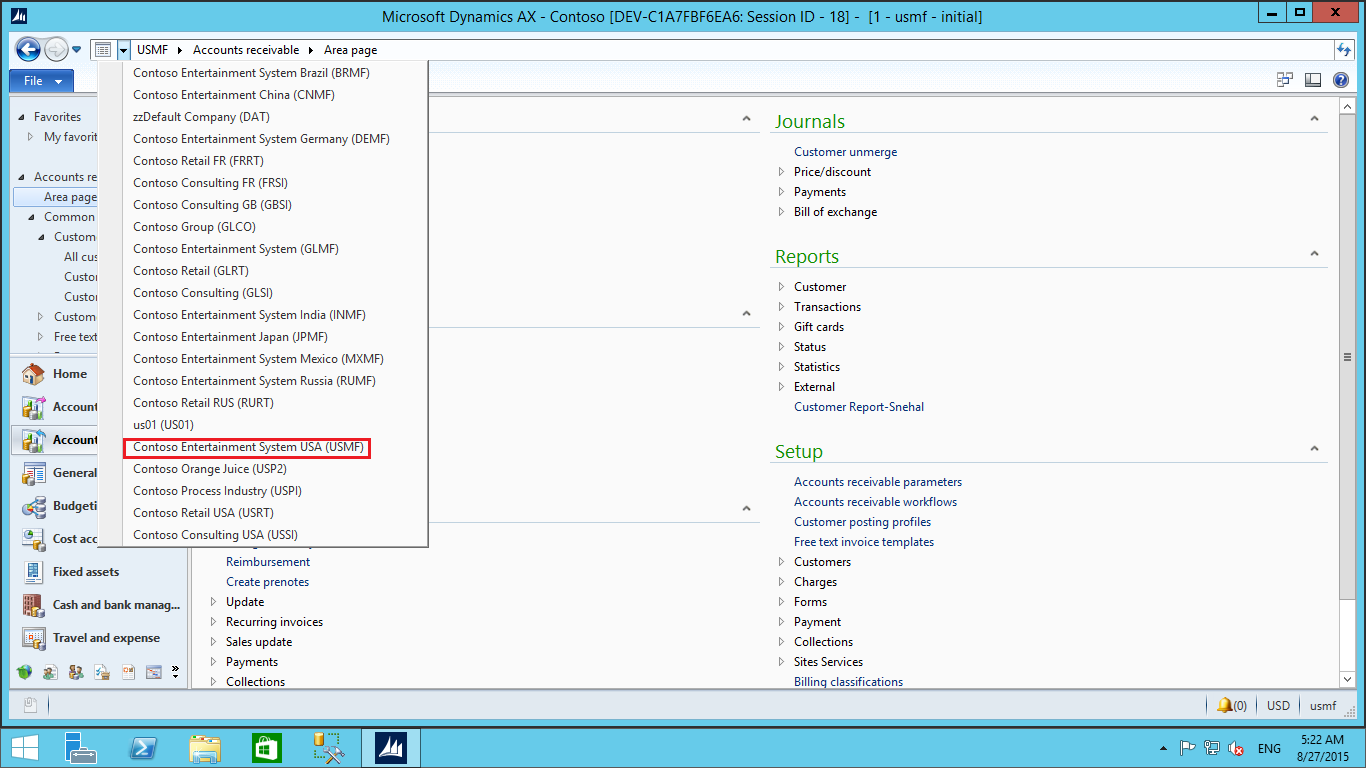
- Click Home > Common > Global Address Book

- In Global address book form, in new field click on Party to create new party

(Party: A person or organization. A party can be internal or external to an organization. Party may be customer or vendor for organization)
- In party ID for, specify Record type Organization, in name field enter organization name Utcon engineers Pvt. Ltd. Specify addresses and contact details of Party and close the form.
Close the form


- Now you can see created Party record on Global address form.

- Now edit Party record (Utcon engineers Pvt. Ltd.) and in Party tab, click on customer to create customer in USMF legal entity.
In Customer form, you can see name, address and contact information automatically came from Party record.
Enter other information which is required for customer and close the form.

- You can see created Customer in Accounts receivable or in Sales and marketing module.
Navigation: Accounts receivable/Sales and marketing > Common > Customers > All customers

- Now go back to Global address book form edit party record (Utcon engineers Pvt. Ltd.) and in Party tab, click on Vendor to create vendor in USMF legal entity.
In Vendor form, you can see name, addresses and contact information automatically came from Party record.
Enter other information which is required for vendor and close the form.

- You can see created vendor in Accounts payable or in Procurement and sourcing module.
Navigation: Accounts payable/Procurement and sourcing > Common > Vendors > All vendors

Scenario 2:
Toyo Engineering Pvt. Ltd is Customer in USMF legal entity and also customer in USSI legal entity
- Select USMF legal entity.
- Click Home > Common > Global Address Book
- In Global address book form, in new field click on Party to create new party
- In Party ID form, specify Record type Organization, in name field enter organization name Toyo Engineering Pvt. Ltd. Specify addresses and contact details of Party and close the form.
Close the form


- Now you can see created party record on Global address form.

- Now edit Party record (Toyo Engineering Pvt. Ltd.) and in Party tab, click on Customer to create Customer in USMF legal entity.
In Customer form, you can see name, addresses and contact information automatically came from Party record.
Enter other information which is required for customer and close the form.

- You can see created Customer in Accounts receivable or in Sales and marketing module for USMF legal entity.
Navigation: Accounts receivable/Sales and marketing > Common > Customers > All Customers

- Now select USSI legal entity.
- Click Home > Common > Global Address Book
- Select Party (Toyo Engineering Pvt. Ltd.) and click on edit. Click on customer to create customer in USSI legal entity.
In Customer form, you can see name, address and contact information automatically came from party id record.Enter other information which is required for customer and close the form.

- You can see created customer in Accounts receivable or in Sales and marketing module for USSI legal entity.
Navigation: Accounts receivable/Sales and marketing > Common > Customers > All customers

Scenario 3:
Globus Engineering Pvt. Ltd is Vendor in USMF legal entity and also vendor in USSI legal entity
- Select USMF legal entity.
- Click Home > Common > Global Address Book
- In Global address book form, in new field click on Party to create new party
- In party ID form, specify Record type (Organization or Person), in name field enter organization name Globus Engineering Pvt. Ltd. Specify addresses and contact details of Party and close the form.


- Now you can see created party record on Global address form.

- Now edit Party record (Globus Engineering Pvt. Ltd.) and in Party tab, click on Vendor to create Vendor in USMF legal entity.
In Vendor form, you can see name, address and contact information automatically came from Party record.
Enter other information which is required for Vendor and close the form.

- You can see created vendor in Accounts payable or in Procurement and sourcing module for USMF legal entity.
Navigation: Accounts payable/Procurement and sourcing > Common > Vendors > All Vendors

- Now select USSI legal entity.
- Click Home > Common > Global Address Book
- Select Party (Globus Engineering Pvt. Ltd.) and click on edit. Click on Vendor to create Vendor in USSI legal entity.
In Vendor form, you can see name, addresses and contact information automatically came from Party record.
Enter other information which is required for Vendor and close the form.

- You can see created Vendor in Accounts payable or in Procurement and sourcing module for USSI legal entity.
Navigation: Accounts payable/Procurement and sourcing > Common > Vendors > All Vendors.

Relationship of Party with Customer and Vendor
You can check relation between customers or vendors between different legal entities on Party form.
- In Global Address Book, select party and click on edit and open Relationship fast tab to check relationship between customers or vendors between different legal entities
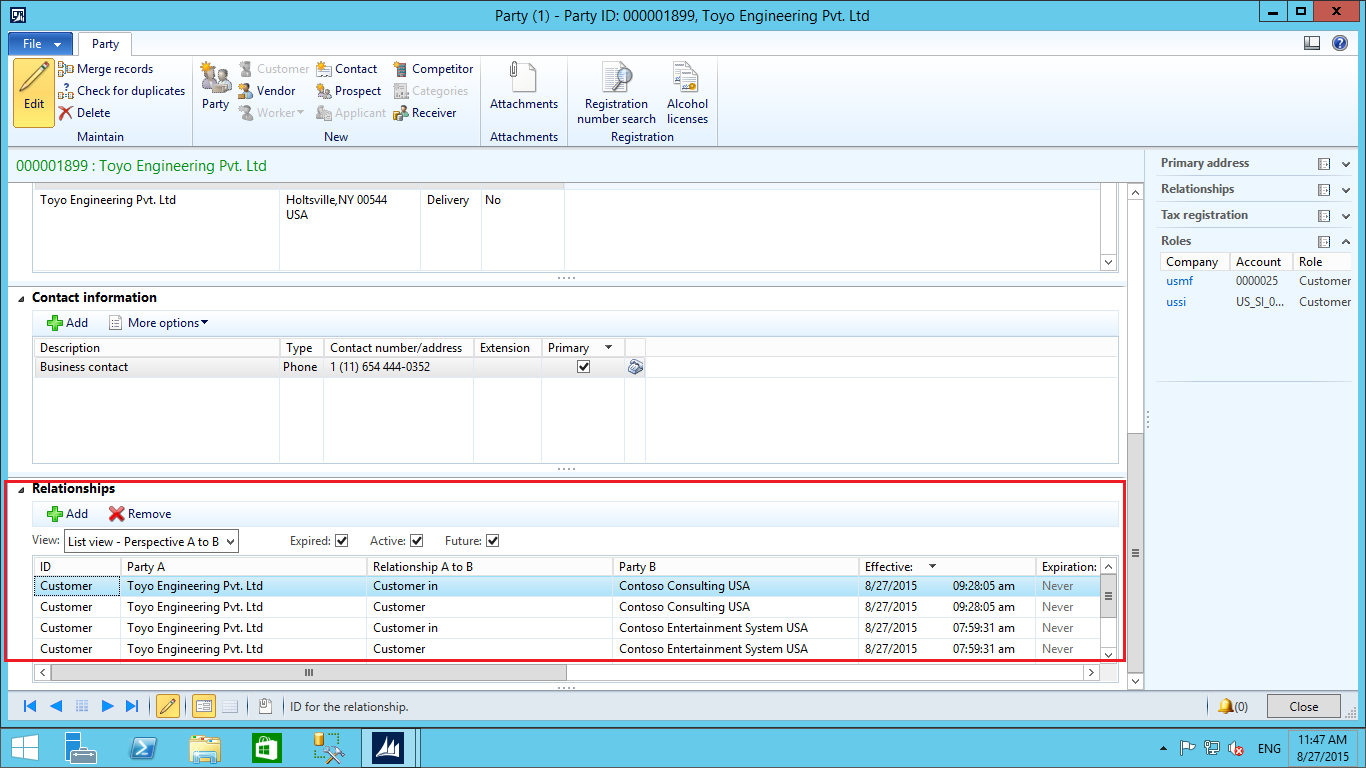
Summary:
By using Global Address Book you can create a business party, define various information like addresses, contact details etc. and by using Party you can create and share customers and vendors across multiple legal entities.
The post Sharing Customer/Vendor Information across multiple legal entities by using Global Address Book AX 2012 appeared first on CloudFronts - Dynamics CRM | AX | BI.