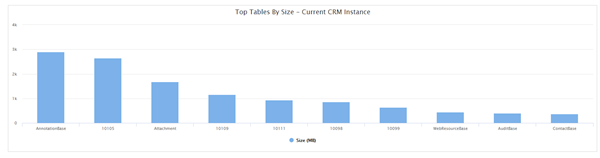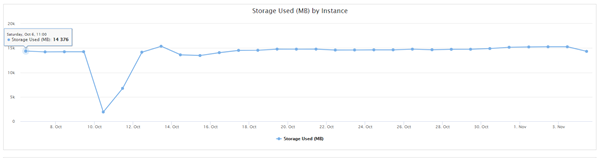QuickFindQueryRecordLimit exceeded. Cannot perform this operation error in Dynamics 365 CE
Power BI 101 Webinar Series: Sales Reporting Dashboard with Power BI
In the third part of our webinar series, we’ll be demonstrating how to build a Power BI sales reporting summary from scratch. The sales dashboard will provide not only an overview of your business’s sales performance but also make it easier to drill into sales performance analytics. You will learn all the steps needed to connect your sales data from within Microsoft Dynamics and transfer it into Power BI. Watch us step-by-step as we show you all the calculations needed to make a sales reporting dashboard. By the end of this webinar, we'll show you how to create the following:
1.Product
2.Customer by Location
3.Sales by Customers
4. Top Salespersons
Date: Wednesday November 14, 2018
Time: 2:00PM-3:00PM EST
CLICK HERE TO SIGN UP FOR THE WEBINAR TODAY!
The post <center>Power BI 101 Webinar Series: <br>Sales Reporting Dashboard with Power BI</center> appeared first on CRM Software Blog | Dynamics 365.
Microsoft Flow – Perform action on update of specific field in Dynamics 365 Customer Engagement
Tip #1189: Fill SVG files for all occasions
I thought we chewed SVG to death and even showed how to create SVG images for a Minecraft Dynamics deployment but Tom-Richard “Another CRM Viking” Follegg proved me wrong. (Would you like to earn a “George is wrong” sticker? Send your tip to jar@crmtipoftheday.com!)
By default, when we create modern .SVG files for Dynamics, these should have black fill color to work properly. Dynamics then replaces the fill color if you use it in the menu or entity.

This is not the case if you want to use the same files as a Ribbon button. If the fill color is set to black, the default CSS in the Ribbon in Unified Interface will not change the color of the image. You will end up with a black image in the App Ribbon because the fill value in the .SVG file overwrites the CSS value in Dynamics.
Here is a simple trick for using .SVG files in the Unified Interface App Ribbon that also works in all Apps including that for a phone.
Open the .SVG file in Notepad, and find the fill value of the .SVG
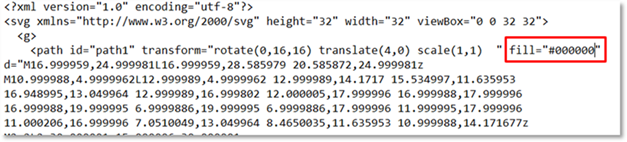
Remove the color value so that you are left with only fill=””
Now the standard CSS in Dynamics will fill the image with correct color in the UI App. 
It also renders fine in the Phone App.
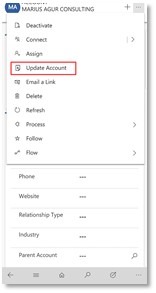
(Facebook and Twitter cover photo by Holly Stratton on Unsplash)
CRM for Distribution Webinar
CRM for Distribution Powered by Microsoft Dynamics 365
CRM for Distribution is a Microsoft Certified Solution that is built specifically for Wholesale Distributors and based upon the industry leading Microsoft Dynamics 365/CRM platform. This solution was built from the ground up to enable Wholesale Distributors to market more effectively, expertly manage their sales process and provide world-class customer service. It is Certified by Microsoft for Microsoft Dynamics and provides tight bi-directional integration with your ERP system enabling you to have a centralized Sales, Marketing, Customer Service and Field Service Database.
CRM for Distribution includes Data Sync Cloud which is a subscription based bi-directional integration engine that puts all of your mission critical ERP data to work within the application. This includes Customers, Ship-to’s, Vendors, Suppliers, Sales History, Orders, Quotes, Contacts, Invoices, Items, Inventory, Pricing and much more. Every thing that a sales person requires to see throughout the sales cycle.
Join us for a more in depth look at CRM for Distribution on Thursday, November 15th at 11:00 AM ET/8:00 AM PT.
Register Here!
A few of the scenarios we will walk through:
- Giving your Sales Team easy access to ERP data
- Identifying your ongoing costs to serve your customers and knowing your profitability
- Ranking your customers in a manner that makes sense for your organization
- Exploring Sales History and Identify Trends based on Quotes, Orders and Invoices natively in Dynamics 365
- Automatically update Account and Contact data in your ERP system via built-in bidirectional integration
- And more!
If you have any questions about CRM for Wholesale Distribution, how ERP to CRM Integration works, or about how we can implement this great product into your existing infrastructure, please get in touch with us today.
Beringer Technology Group, a leading Microsoft Gold Certified Partner specializing in Microsoft Dynamics 365 and CRM for Distribution. We also provide expert Managed IT Services, Backup and Disaster Recovery, Cloud Based Computing and Unified Communication Solutions.
The post CRM for Distribution Webinar appeared first on CRM Software Blog | Dynamics 365.
What’s new in the October 2018 release webinar for Business Central?
Back in October, Microsoft launched a massive update for Business Central and we want to tell you all about it. In this webinar, we’ll be reviewing the updates and demonstrating how they can change the way you run your business. We’re excited to share the newest updates in Business Central and keeping everyone informed of the latest industry news. Some of the updates that we’ll be discussing are:
1.New Search Experience
2.List enhancements and smart list smart list-type functions
3.New G/L entry user experience
Date: Wednesday November 21, 2018
Time: 2:00PM-2:30PM EST
CLICK HERE TO SIGN UP FOR THE WEBINAR TODAY!
The post <center>What’s new in the October 2018 release webinar for Business Central?</center> appeared first on CRM Software Blog | Dynamics 365.
Generating JSON Document from SQL Query

If you are looking for ways to generate JSON files from SQL server data or if you need to pass JSON data to downstream systems, then you are reading the proper blog! This blog describes how to utilize the FOR JSON feature of SQL server to generate JSON data, and eventually JSON file with well-formatted JSON data in it.
Generating JSON data is straightforward. The syntax is as follows:
Select
contactid,
firstname,
lastname
From contact
FOR JSON PATH
This is as simple as appending your SQL select query with the FOR JSON clause. Multiple options are available for the structure of the output, including FOR JSON PATH and FOR JSON AUTO. More information can be found here: Microsoft Documentation.
To generate files out of the retrieved JSON data, a little bit of coding is necessary, as SQL returns chunks of rows of JSON data and each row is not a complete JSON. To combine the JSON data retrieved by the FOR JSON clause to generate complete JSON, use a small piece of C# code as follows:
var queryWithForJson = “SELECT … FOR JSON”;
var conn = new SqlConnection(“<connection string>”);
var cmd = new SqlCommand(queryWithForJson, conn);
conn.Open();
var jsonResult = new StringBuilder();
var reader = cmd.ExecuteReader();
if (!reader.HasRows)
{
jsonResult.Append(“[]”);
}
else
{
while (reader.Read())
{
jsonResult.Append(reader.GetValue(0).ToString());
}
}
One thing to keep in mind is that if the result of the SQL query is too large, the JSON builder might produce a memory exception. To avoid this, open a file and start appending incoming rows into it as the code loops through each retrieved row. Example code snippet:
File.AppendAllText(path, jsonResult);
Hopefully this helps you generate a JSON document from a SQL query.
As always, happy D365’ing!
The following managed solution cannot be imported. The publisher name cannot be changed in Dynamics 365 CE
The USD Accelerator – Technical Guide, Release History (2_0_0_1)
OREGON FRIENDS: MARK your calendar. December 1st
In Support of my Sister
OREGON FRIENDS: MARK your calendar.
Start your December with great food and gifts at the annual Holiday Farmers Market & Grange Luncheon on Saturday December 1st from 10 am to 3 pm at White Clover Grange of Mohler, OR. #Christmas2018#holidays#Oregon
Installation order for Solutions (Patches) in Dynamics 365 Customer Engagement
Execute a Recurring Job in Microsoft Dynamics 365 with Flow
I have written about executing recurring jobs in Dynamics 365 few times in the past. Over time, I suggested different scheduling mechanisms such as Microsoft Dynamics Workflow Timeout step or Azure Scheduler, as the pattern I suggested allows changing the scheduling mechanism without impacting other solution parts.

Flow can be also used as a scheduling mechanism, one that does not require coding like Azure Function, as it has a built in integration with Microsoft Dynamics 365 Online.
Once invoked on schedule, the executing component query Dynamics 365 for target business records and apply some business logic (Process) to each business record.
In this post I would like to demonstrate a solution for executing a recurring job in Microsoft Dynamics 365 using Flow as the scheduling component.
Sample business requirement
Weekly Leads Evaluation: once a week, disqualify all Leads that are more than 5 days old and are not rated ‘Hot’.
Add a note to each Lead record to indicate that it was disqualified by an automated process.
Walkthrough
- Download, Import and publish the ABP unmanaged solution.
- Create the Action component: Disqualify Lead Workflow
This Workflow Rule will be applied to each valid target business record. It simply attaches a Note and changes the Lead record state to Disqualified. It can be a/synchronous, but you may want to start with a asynchronous execution to monitor the process execution.
Make sure you define the process as an on-demand process with no automated triggers. - Define Target Business Records Query
Using the Advanced Find, define a new query to retrieve all Lead records where Created On date is older than 5 days and are not rated ‘Hot’.
Click to Edit Columns button and remove all possible columns to maximize the query efficiency.
Click the Download Fetch XML button and open the resulting file with some text editor. Copy the FetchXML query text to the clipboard - Create a Batch Process Record
This record is used to orchestrate by holding a FetchXML query to define the target business records and also the Action process which will be applied on the the target business records.
If you imported an unmanaged solution, find the Batch Process entity and set it to appear in the Settings area.
Create a Batch Process record and paste the FetchXML query text into the Target Records textbox.
Name the record ‘Weekly Leads Evaluation Process’.
Select the Disqualify Lead Workflow (created in step 2) in the Process Lookup field and save the record.
Copy the Reference Token value for the next step. - Define Flow Rule
In your tenant, navigate to the Flow area and create an empty Flow named Weekly Leads Evaluation.
Define a Recurrence Trigger to trigger the batch processNext, define a List records action.
In the Filter Query text box, paste the Batch Process Reference Token value and precede it with dyn_referencetoken eq (e.g. dyn_referencetoken eq ‘LOGY8Y1W6’).Define Update record action which will automatically wrap it with Apply to each wrapper. Add a Condition before the Update Action to verify that the Flow operates only if the Batch Process record status is Scheduled.
- Activate
Change the Batch Process record status to Scheduled and save.
Activate the Flow Rule.
You can monitor the Flow activation by navigating to the Run History area.For each run, you can see the completion status (success/failure) and failure reason
Similarly, you can now add additional scheduled batch processes.
Implementation Details
- An alternative approach is described here. Though may be more simple, It requires maintaining user credentials in Flow.
Clinical depression is not an emotion
Some days I have regular old situational depression.
My old dog died a month ago. I’ve been sad.
I have a chronic illness that will never go away and promises a lifetime of pain. That really sucks.
And with the empty nest we have now, it gets kinda quiet and lonely sometimes.
These are all normal; I don't need drugs for that. As much as that makes me sad some days, I welcome it, I don't shy away from emotions. But sad terrifies me.
The battle against depression is a long one. Every variety of depression looks a little bit different than the next. For me it’s crying. Just crying. If you asked me what was wrong, I'd have no answer.
When life itself was miserable, depression just felt ordinary. But I knew I needed help when I had everything I could have ever dreamed of, and I still cried every day. Literally every day. I am currently responding well to my meds, and I have been for over a decade. It took a couple of tries to find the right one for me. That’s where a good doctor can help. I still feel a full range of life's emotions. But without the weight of the beast that is depression sitting on my shoulders.
I have achieved personal and professional success. I still have depression. It is not situational.
Luckily, my depression does not come with the despair and hopelessness that so many others feel. However, if not treated, I can see how it could go there quickly.
I have found great success with a good doctor and good medication. If I was not that fortunate, then I could totally see where self-medication would be a welcome relief. This is how many many addictions find their way into the lives of people you love.
If you need help, please get it. It is a sign of strength to get that help, not a sign of weakness. Find a doctor that will step you thru the process of finding your way out from under the weight of depression. It is exhausting to pretend to be ok when you are not.
If you know someone that needs help, help them find that help. If you don’t know what to do, ask someone (like me) for ideas.
If you are reading this, know that I will be there for you. I am happy to be your 3am phone call when the tears just won’t end.
I am not ashamed. I should be ashamed if I didn't seek treatment or if I hid behind a diagnosis.
Most days I win. Some days the demons win. I am fortunate that my battles are small ones.
HideCustomAction and Display \ Enable rule in Dynamics 365
How Lubricant Marketers Use CRM to Track and Manage Loaned Equipment
Lubricant Marketers, do you really know where your equipment is, such as expensive tanks, or do you rely on good word alone to see your equipment loan contracts through?
As Lubricant Marketers, it can be hard to be sure the right product is going in the tanks you loan out and know where those tanks are.
While you want to keep profiting from loaning them out, you also want to be sure contracts are being fulfilled.
Face it – you can’t ever be 100% sure.
Though you have may formerly relied on phone calls with your customers or vocal promises alone, CRM takes things to the next level for Lubricant Marketers to help eliminate the wondering and guessing.
What a relief, right?
Equipment Tracking in CRM lets Lubricant Marketers see who still has their equipment, where it is, what product is going into which tanks, and when their contracts are due to expire or be renewed.
By tying accounts to equipment in CRM via Loaned Equipment Tracking, Lubricant Marketers can record and track which customers have their equipment and the product that is supposed to be in them.
Consider: How much money do you have “out there” (with your tanks) and do you know where your money really is?
For example, in CRM, if an end date record is blank, it may indicate a customer still has the equipment, but their contract has expired and needs to be renewed.
Loaned Equipment Tracking helps Lubricant Marketers identify who is and isn’t meeting their commitments set against their product history.
With Equipment Tracking in CRM, you can get rid of all of the pesky spreadsheets and documents you may currently be using to track loaned equipment and ensure customers are meeting their contract requirements, and see everything you need to know about your equipment in one place.
See who has your equipment, which tanks are where, which products are going into what tanks or not, and more, all with dashboards in CRM that provide easy visualization to Lubricant Marketers.
Lubricant Marketers report fulfilling their ROI based on Equipment Tracking alone.
Are you interested in this advantage of the right CRM solution for the Oil and Gas industry? Take advantage of Equipment Tracking yourself …
Learn more about how Lubricant Marketers are using CRM to Drive Success in Ledgeview’s NEW eBook for the Oil and Gas industry!
Download it here.
Getting Started With Kingsway Soft – Part One
Tip #1190: Searchable lookup and relationship
I admit that, for a long time, I was under what turned out to be an illusion, that setting Searchable to No had the same effect whether you do it on a lookup or relationship. How wrong was I. (On unrelated note, isn’t “wrong” a binary construct? Wouldn’t that translate to “how zero was my understanding”?)
Let’s say we have ubiquitous employer (account) < employee (contact) 1:N relationship.

Hiding a lookup from Advanced Find stops the field from appearing in the condition for the entity on the N side of the relationship, i.e. contact. Users will not be able to build a condition like “find all contacts employed by Contoso” or “find all unemployed contacts without an employer”.
Hiding a relationship, on the other hand, hides the related entity, which has an impact on both entities:
- on 1 side of the relationship it’s no longer possible to build conditions like “find companies without any employees”, or “find companies that have employees born before 1949”
- on many side of the relationship it’s no longer possible to build conditions on the parent entity, e.g. “find contacts where employer’s turnover is greater than $1,000,000”
Now my (and, by proxy, your) understanding is an extremely solid 1.
(Facebook and Twitter cover photo by Vincent van Zalinge on Unsplash)
Using the Power Platform Analytics to Manage Storage Usage for Dynamics 365
With the recent updates to the Power Platform Admin center, we now have a new way to check out what the statistics of what is using the storage in Dynamics 365.
To get there you can either go directly to https://admin.powerplatform.microsoft.com, or click no the Try the new Admin center link from the existing Dynamics 365 admin center.
Once there we can get to the storage information by clicking on Analytics in the side bar, and then go to the Storage tab.
From here we get charts that show us what the usage is in our tenant, and what instances are using it. We also get information on what tables are using the most space, allowing us to identify where we can intervene to free up some space.
This instance for example we can see has the majority of storage usage being taken up by notes and attachments. Since this is giving the size of the CDS database tables, we get some unfriendly names like 10105 in this chart.
We also have a chart of storage usage over time, this can help us in deciding if more storage will be needed in the future based on the rate of growth, and in tracking down the causes of spikes of increased storage usage.
If you have more than one instance in your tenant, to change which instance you want to see data for you need to click on the Filters button in the top right-hand corner.