Have you been waiting for the chance to invest in your business, upgrade your tech, and bring your company up-to-date with the latest industry trends? There’s no time like the present!
On Wednesday, December 20, 2017, Congress passed the Tax Cuts and Jobs Act. This tax reform legislation will allow you to dramatically increase your business’s annual deductions. These massive savings can be utilized to upgrade your company’s tech profile.
Are you taxed on pass-through income? If you’re an S corporation, partnership, or sole proprietorship, the new tax bill will allow you to deduct as much as 20% of pass-through income each year.
If your business is organized as a C corporation, you could see a huge decrease in what you owe, too. The current maximum corporate tax rate of 35% is being reduced: the new cap on corporate revenue will be just 21%. That’s a lot of extra money in your company’s accounts come tax time.
On top of this, the new tax law makes it easier to invest significant amounts of money into your business’s infrastructure. Under Section 179 of the bill, certain types of technological investments can be written off all at once, rather than being depreciated over the course of years. This amount is capped at $1,000,000, as opposed to the current cap of $510,000.
You know that keeping up with shifts in the technological landscape is essential to your company’s success. But, you’re also worried about investing too much at once: you’ve got cash flow and short-term revenue to think about. While it’s not unusual to shy away from tech investment, the reality is that doing so can have a significantly negative impact on your business’s long-term growth potential.
Thanks to the new tax bill, your business has the opportunity to save thousands of dollars each year in taxes. As a result, you have a chance to make bold investments in your business’s tech infrastructure. The right technology will allow for greater innovation within your industry or niche. You’ll see an increase in employee productivity, customer satisfaction, and stakeholder investment. By revolutionizing the way that your employees interface with your company’s data, you can get the competitive advantage you’ve been looking for.
In the days following the new tax bill, some companies have already jumped on this opportunity. They’re aggressively investing in new tech upgrades. They’re updating their CRM and ERP, and they’re implementing various Cloud and Cybersecurity technologies, along with SharePoint. They’re utilizing new cloud solutions such as Dynamic 365 and Microsoft Office 365. All of this technology allows their employees to communicate more quickly, more thoroughly, and more efficiently. Additionally, a number of companies are working to bring various Access and Identity Management tech to bear on their business processes, including tools like Azure AD and Okta. These security measures go a long way toward reducing the likelihood of data breaches and other security issues.
Here’s the bottom line: the more data you have, the more effectively you’ll communicate with customers. As the business world continue to shift, staying up to date with shifts in technology isn’t an option: it’s a necessity.
The New Tax Bill: A Huge Opportunity for Your Company
Now’s your chance to make the new tax bill work for you. If you’re wondering how, look no further than JourneyTEAM!
As a top 20 Okta Worldwide Partner, JourneyTEAM knows how to secure your business. And, with our Microsoft Gold Partner status, you can be sure that we bring the experience and expertise necessary to implement effective tech strategies for your business. With our help, you can put the entire Dynamics 365 stack to work for your company, including: talent, customer service, sales and marketing, CRM, ERP, field service, and finance and operations.
Send us an email at info@journeyteam.com, and we’ll forward you a complimentary copy of our white paper, entitled: “What the Heck is Digital Transformation?” If you have questions related to leveraging the new tax bill, just give us a call: (800) 439-6456.
Note: JourneyTEAM are not tax professionals. If you have tax-related questions, speak with your accountant or tax expert.
Dave Bollard
JourneyTEAM – Utah and Tennessee
ERP, CRM, Dynamics 365, SharePoint, Cloud, Microsoft Gold and Okta Top 20 Worldwide partner.
The post Leverage the New Tax Plan to Invest in Your Business appeared first on CRM Software Blog | Dynamics 365.
![]()
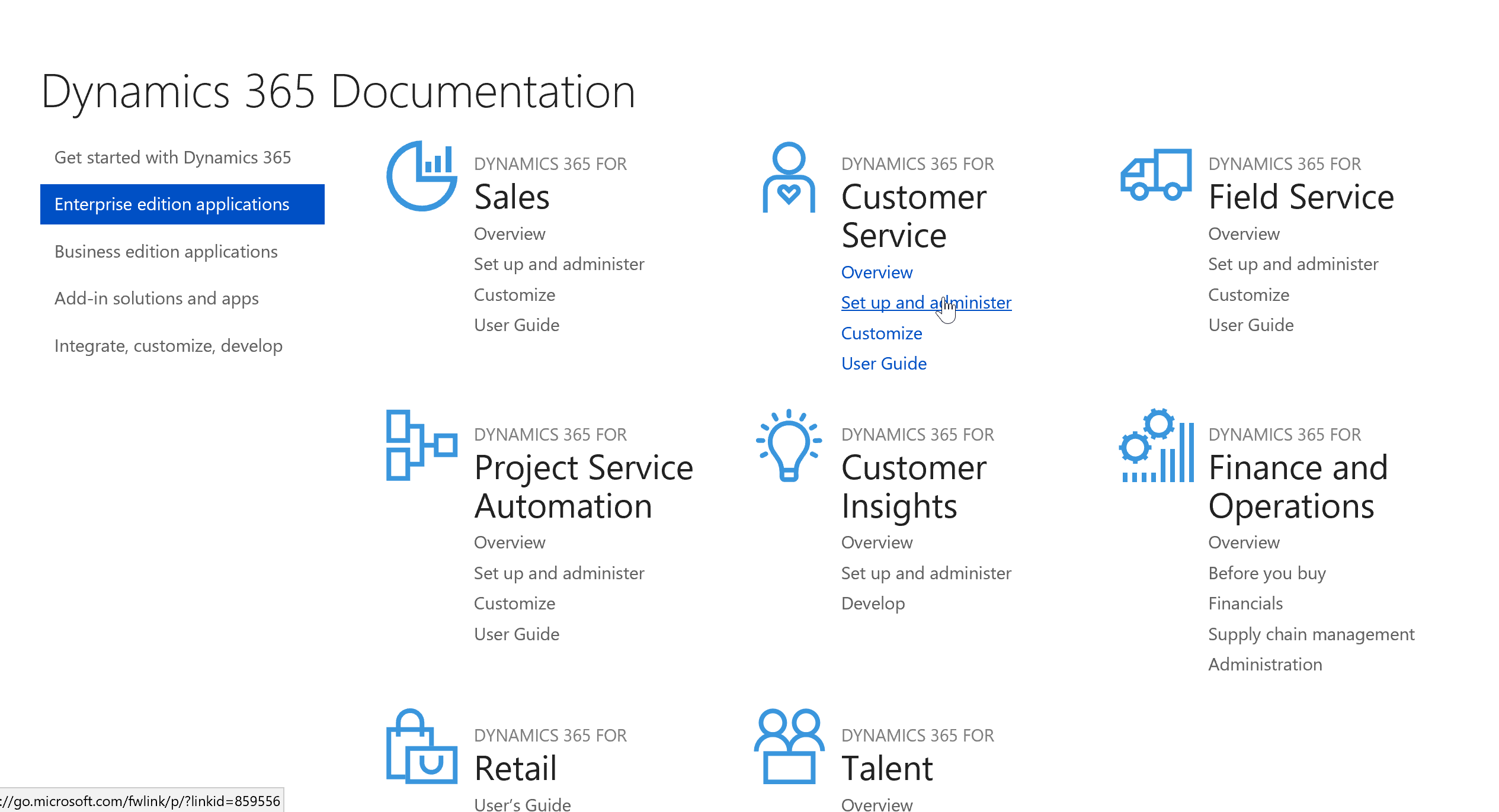
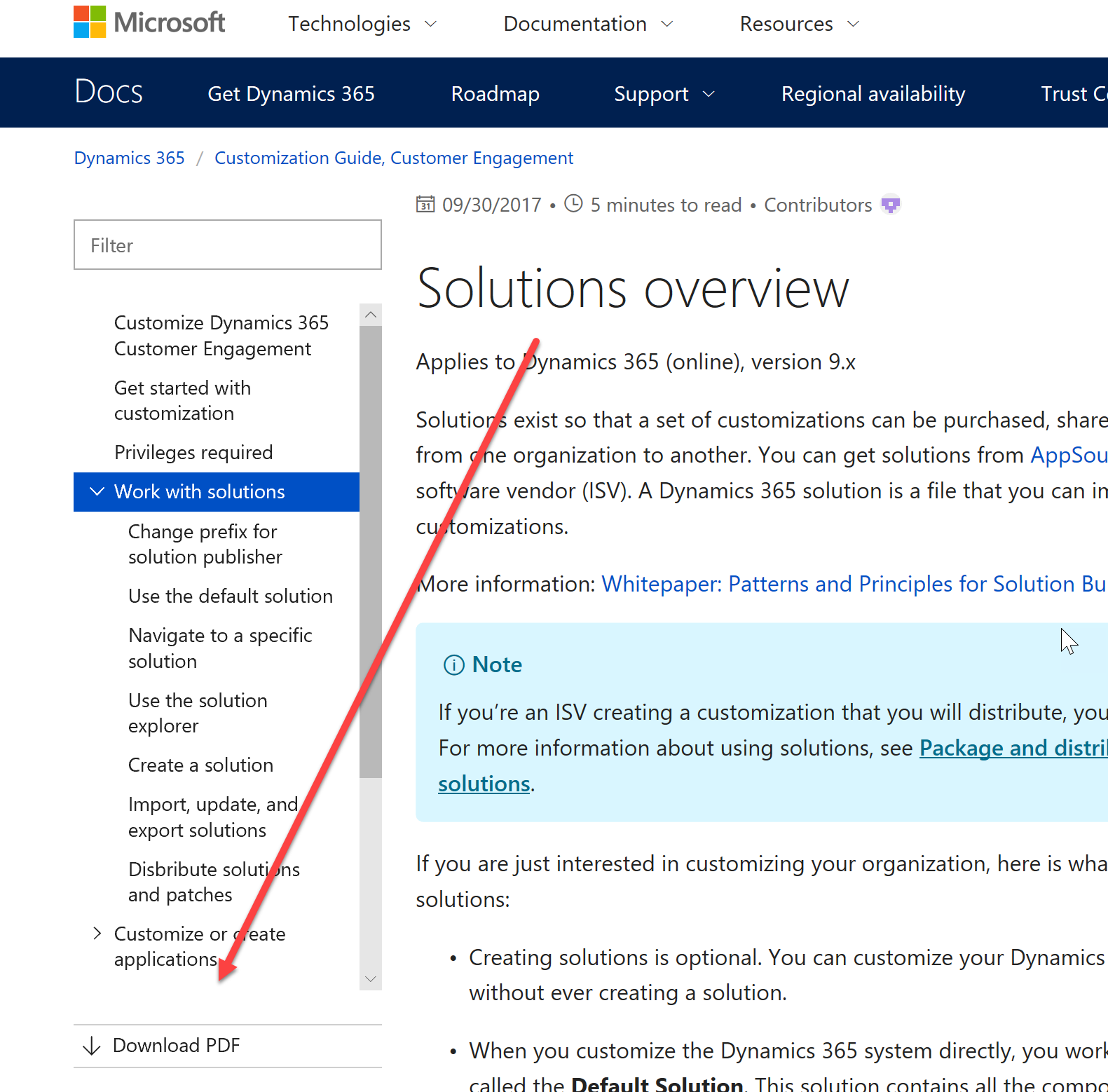
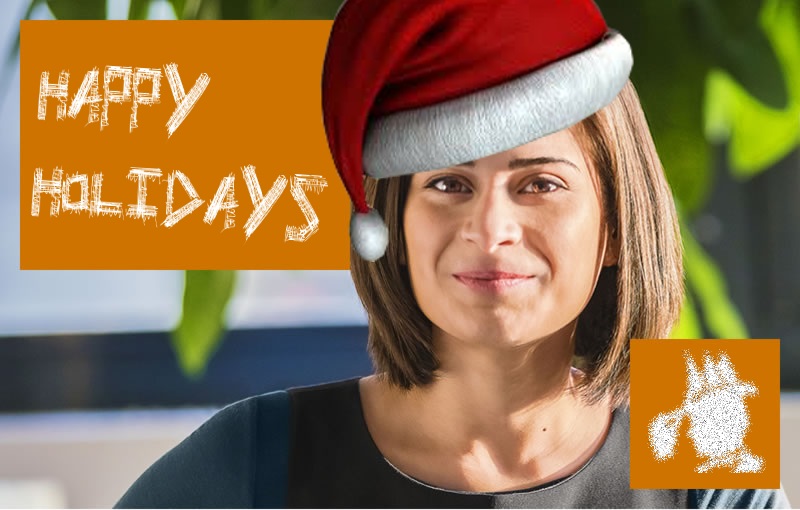













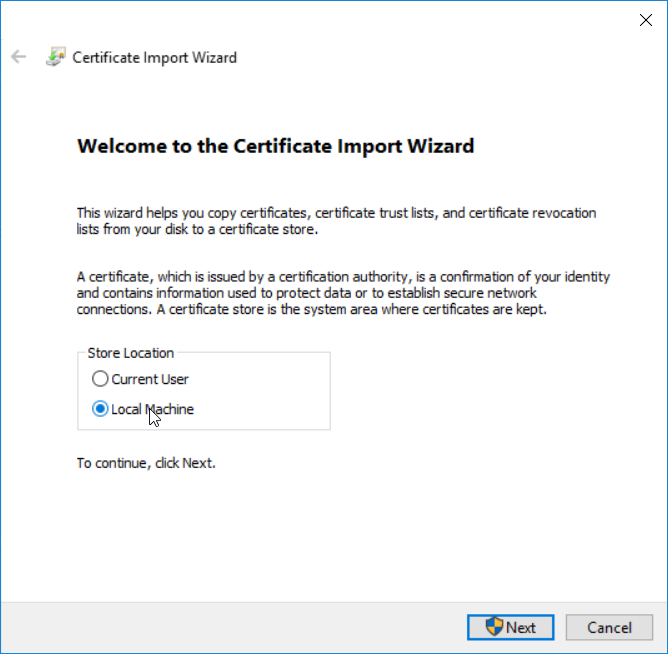










 ). In this blog, we’ll show you how you can customize the icon to your preference.
). In this blog, we’ll show you how you can customize the icon to your preference.










