CRM – Fear of No Adoption drives No Decision
Dynamics CRM and Microsoft Office Groups
Custom User Interface in CRM – HTML5/JavaScript or ASP.NET Web application?
Creating a Query for Closed Opportunities in Microsoft Dynamics CRM
Microsoft Dynamics CRM 2016 Excel Templates
Microsoft Excel templates are a great time saver when you frequently need to export Microsoft Dynamics CRM 2016 lists to generate reports. Imagine that every time you export a list to Excel, you need to add a new column with a calculation. With an Excel template, the system will remember your additional column and calculation saving you the additional steps.
In this example, we will focus on Opportunities. We will export our open opportunity list to Excel and add a new column called Weighted Total. This new column will contain a formula for estimated revenue (probability / 100). We will then save this as an Excel template so that each time we export our opportunity list to Excel, it will include that calculated column.
To get started, select your Open Opportunities view and click EXCEL TEMPLATES in the command bar at the top. Choose Create Excel Template.

Click on the Download File button and save the file to a place on your computer where you will be able to find it again.

Open the file in Excel and you will see a standard Excel spreadsheet. Insert your new column on the far right side and add your formula.


Save your spreadsheet.
Go back to Microsoft CRM and click on EXCEL TEMPLATES and Create Excel Template again.

This time, click on the Upload button.

Select your file or drag/drop it.
Now it’s time to test our template. Go back to your Open Opportunities view and click on EXCEL TEMPLATES and you will see the new template you just uploaded.

This step will generate the spreadsheet and ask if you want to save or open it. Choose to open it and you will see your new column already there. In addition to adding columns, you can add things like charts or pivot tables as well. This is a great alternative to writing reports.
Contact TopLine Results to review your Microsoft Dynamics CRM reporting options at info@toplineresults.com.
The post Microsoft Dynamics CRM 2016 Excel Templates appeared first on CRM Software Blog.
CRMUG Upcoming Canada Chapter Meeting
Installing USD Components into your Organization
Control Valve Distributor Coordinates Sales and Service – 17 Amazing Customer Experiences With Dynamics CRM
Relationships with customers are rarely confined to one department or business unit in an organization. To provide great service, all employees need to have a unified, continuous view of customer interactions.
The challenge
A distributor of industrial control valves provides installation and maintenance for the products they sell. Four different departments, including sales and customer service plus two service delivery groups interfaced with each customer. With no centralized customer management system, each department was blind to what the others were doing.
Customers were frustrated having to explain the same problem over and over. Sales people hoped that they weren’t making a sales call to an account that had an outstanding service request.
The solution
Now that the company uses Microsoft Dynamics CRM Online, everyone is on the same page. Integration with Office 365 means that employees can see every email, appointment and task for an account through Microsoft Dynamics CRM.
Using Skype for Business, sales and service teams can coordinate in real time to ensure that the delivery team goes on the customer site with full knowledge of the situation.
How customers are amazed
When the service technician comes on site ready to tackle the problem with the right tools and parts, customers can get back to work in no time.
Download the full eBook www.crmsoftwareblog.com/amazing to find out 16 more amazing customer experiences businesses are delivering today with Microsoft Dynamics CRM Online.
by CRM Software Blog Editors, Find a Microsoft Dynamics CRM Partner by Industry/Location
The post Control Valve Distributor Coordinates Sales and Service – 17 Amazing Customer Experiences With Dynamics CRM appeared first on CRM Software Blog.
Microsoft Dynamics CRM and ChexSystems QualifFile Advantage Integration
We have built an integration between Dynamics CRM and the ChexSystems for identity verification to spot fraud and uncover identity discrepancies in real time.
ChexSystems is a check verification service and consumer credit reporting agency owned by the eFunds subsidiary of Fidelity National Information Services. It provides information about the historical use of deposit accounts by consumers.
SmallBusinessBank.com President Ralph Leno had this to say about the integration CRM Innovation built for their Bank, “ The team at CRM Innovation made it possible for our bank to enter a whole new world of customer interaction by customizing Microsoft Dynamics for our deposit account business. They have been truly supportive of our special needs and circumstances.”.
This integration between Dynamics CRM and ChexSystems brings information from the deposit account history for consumers into CRM as part of an online Checking Account application process. The ChexSystems report examines data submitted by banks in the past five years. A report may describe banking irregularities such as check overdrafts, unsettled balances, depositing fraudulent checks, or suspicious account handling.
The information that is retrieved from the ChexSystem uses name and address information supplied by the applicant. The web form data they submit is an integral part of the process where they apply for a checking account. The integration is transparent to the applicant submitting the form. All the information from the ChexSystem inquiry is written to the applicant’s application in the CRM system. This information is used along with other data points in the decision making process that is applied to determine if the applicant is eligible for the checking account.
The entire process happens in realtime. Once the application record along with the ChexSystems data is created in CRM, business logic workflows trigger notifications to various CRM users along with immediately being able to be a determination in whether to open the account or not.
ChexSystems is a product and trademark of FIS.
The post Microsoft Dynamics CRM and ChexSystems QualifFile Advantage Integration appeared first on Innovating on CRM.
Tip #579: Prioritize your relationships
When creating new relationships, change the Display Order property from the default 10,000 to a higher value, e.g. 20,000.
Sooner or later business users will ask to prioritize the order in which related entities appear and if by that time you have created 42 relationship with the default order 10,000, reordering them will be a tedious exercise.
CRM Timer Control
Sitios Web Seguros para Empresas Públicas con Drupal, Joomla y WordPress
Auto Complete feature in CRM 2016
Introduction
In this blog we are going to discuss about the new Auto completion feature of CRM 2016. First, a disclaimer – the term ‘autocomplete’ might be a bit misleading since the field is not automatically completed but instead you can select the suggested item from the list.
Requirement
To use the Country text field on the address section of the Account and Contact record to enter the Country but restricting users from entering any random values. Instead, the users need to enter country codes only. The goal was to accomplish this without using lookup field on the form.
For the text fields, the auto complete feature was not available in previous CRM versions. Hence instead of using text fields, we used to have either lookup fields (for many items) or option set fields (for limited set of options).
Solution
In CRM 2016, new methods are introduced for text fields. Using these methods, we can implement auto complete feature for text fields, where users can see the suggestions and either select any option or type its own value.
1. showAutoComplete
This method allows us to show list of possible values as dropdown to add auto complete feature to text fields. As soon as we select any item under the list, it will be populated in target text field and OnChange event of that field will fire.
Use this to show up to 10 matching strings in a drop- down list as users press keys to type character in a specific text field.
Also add a custom command with an icon at the bottom of the drop down list.
The above method can be used as follows:
Xrm.Page.getControl(field name).showAutoComplete(object);
This method takes object as parameter which includes results and command.
Object can be defined like below:
var resultset = {
results: [{
id: ,
icon: ,
fields: []}],
commands:{
id: ,
icon: ,
label: ,
action:
}
}Here, the result represents an array of possible values that we want to show under the drop down on keypress. Under the results, we can define id, for individual array item, icon to show particular icon for array items and the field where we pass values.
Commands is used to define additional action on the drop down, for example opening any additional page by providing a link.
2. hideAutoComplete
This method is used to hide the auto complete drop down list that is implemented using showAutoComplete method.
No need to explicitly use this method because, by default, the drop down list hides automatically if the user clicks elsewhere or if a new drop down list is displayed.
The above method can be used as follows:
Xrm.Page.getControl(field name).hideAutoComplete()
Note: Both of above methods only works with Web and Outlook client.
Steps for creating an auto complete feature on single line text field are as follows:
- Save and publish script event OnLoad of the form.
- When user is going to type some character in auto complete text field, drop down list will display the list of records present. It will show only the first 10 results which are suggested.

- When user types some character in auto complete text field, the list of results matching the characters is shown in the drop-down.
Advantages:
This feature is useful when we have a master list of data from which users can select the value, at the same time users can also put data if they don’t find value in the master list.
Lookup approach was restricting users from selecting data only from master list and was not allowing users to put their own values.
One of the best example to this is list of Cities. Users can either select city from master list or if city is not available, then they can put their own value.
Current Limitations:
- Autocomplete does not work on phone/tablet native apps yet.
- Autocomplete works only on updated entity forms.
We hope this blog have given you useful information on the new Auto Complete feature of CRM. Contact us for any queries!
The post Auto Complete feature in CRM 2016 appeared first on CloudFronts - Microsoft CRM | AX | BI | Azure.
03 de Marzo: Integrando Microsoft Dynamics NAV 2016 con Microsoft Dynamics CRM
Trigger Business Rules from Business Process Flow – CRM 2016
Role based forms and child business units
CRM Server Side Sync Credentials Disabled - Allow Nonsecure Channel
When configuring server-side-sync for CRM 2013, CRM 2015, or CRM 2016, by default if you want to specify credentials for the Email Server Profile or Mailbox, the fields will be disabled if your CRM is running on HTTP like my development server here. Since I have no intention of making this server use HTTPS, we need to get server side sync working on HTTP CRM.
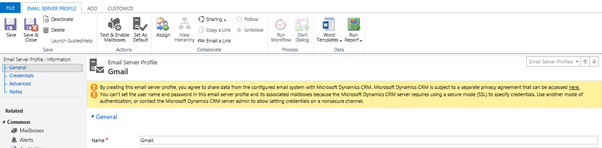
As you can see, the Email Server Profile tells us that the server requires SSL before we can specify credentials, and that we need to allow setting credentials on a nonsecure channel.
We can also see below that if we try to specify credentials on the Email Server Profile, the User Name and Password are disabled, and on the Mailbox the radio button "Allow to Use Credentials for Email Processing" is disabled.
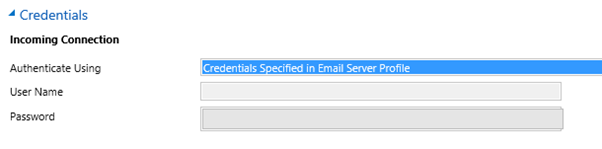
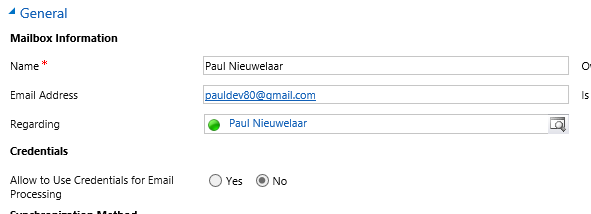
To allow CRM to store credentials on a HTTP connection we need to edit some values in the MSCRM_CONFIG database in SQL. The two values we need to update are 'AllowCredentialsEntryViaInsecureChannels' and 'ECAllowNonSSLEmail'. We can run the following SQL script against the MSCRM_CONFIG database to set these values to 'True':
Update DeploymentPropertiesSet BitColumn =1Where ColumnName ='AllowCredentialsEntryViaInsecureChannels'Update DeploymentPropertiesSet BitColumn =1Where ColumnName ='ECAllowNonSSLEmail'

Once that's done, perform an IISRESET for the changes to take effect. Then, refresh your Mailbox or Email Server Profile and you should be able to specify credentials.
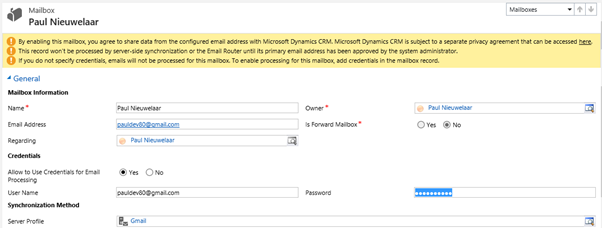
Customer Dynamics Forms Joint Venture with motionSlice, Raises $1 Million to Fund Accelerated Growth

Microsoft partner Customer Dynamics, a Dynamics CRM and technology consulting firm, has formed a new joint-venture with CRM customization firm motionSlice and has raised over $1 million in funding as it launches a new SaaS division and aims to accelerate growth.
Funding was led by MotionVest LLC. Both companies will now operate jointly under the new company, and officials say Customer Dynamics is now one of the five largest Microsoft Gold Partners in the US focused exclusively on Microsoft Dynamics CRM.
With the funding, Cus...
Using PreferredDc to Manually Control which Domain Controller to Use
Read More
How small is Too small for CRM?
I may get a little heat for this, but here goes. The beauty of SaaS is that very small businesses, down to one-person operations, can now gain access to what was heretofore unaffordable. Take Dynamics CRM for example, until just a few years ago, large customers were the only ones who could really afford to deploy this expensive on-premise solution. Enter the Microsoft Cloud. When Microsoft first launched Dynamics CRM Online, essentially a hosted version of their 2011 on-premise product, a single user could buy a license, and have access to the same power of the big boys. This seemed like a great idea at the time.
As a result of spinning up tons of instances for micro companies, only to have them cancel shortly thereafter (this is called Churn), Microsoft came out with a 5 user minimum. The idea being that if you don’t have at least 5 users, you are probably not big enough for CRM. With the advent of CSP (which I wrote about here), there is a renewed call for lowering this 5 user minimum. I am actually advocating for the opposite, a higher minimum, like 10 users. My rationale follows.
The number one issue for Microsoft with the SMB CRM customer is churn. Meaning they are not getting CRM off the ground, and after a month or two of paying for a service they can’t use, they cancel it. This is actually a huge problem that is only exacerbated by even smaller companies. Are there outliers? Sure, there is the rare case where a two-person company has such a high need and value for CRM that they will take the proper steps to get it launched, but those are rare. And what exactly are those “Steps”, well, spending some money is the primary one. Too many of these small operators want to buy the licenses and spend no money on deployment of any kind. They should skip it entirely as they have just set themselves on a path to Churn and a waste of their time. “But Steve, what about these small companies who cannot afford deployment help, should they be denied CRM?” Yes, and we would be doing them a favor. If they can’t afford help, then they probably can’t afford to waste two months of their own time either.
We developed our RapidStart CRM solution to provide the lowest cost method to achieve CRM Deployment and Adoption as possible, but it’s still not cheap enough for the smallest of the small. If they can’t afford our solution, then they definitely can’t afford the 4x-5x that a CRM Partner would charge them, so they will attempt to do it on their own. They will fail 100% of the time. Okay, 99.99% of the time, to allow for outliers. Microsoft does not even provide the information to partners on how to address this segment, much less to the end users. They will fail, and at least we can hope they will fail fast.
So what is the least a micro business should expect to budget for getting CRM off the ground? The number at which, if they cannot justify spending, they should skip the effort entirely and stick with their spreadsheets or post-it notes? Well, that’s hard to say, but it’s certainly not less than a few grand; and even that will probably only get them a CRM hack. $5K to $10K is probably more realistic, and I am sure the CRM Partners are shuddering at even that. Outliers excepting, I think about 10 seats is where you start seeing a genuine business need worthy of that expense. Can you make a “mainstream” case for smaller businesses? I would like to hear it in the comments below.









